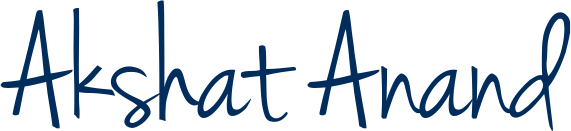Want to import footage into Final Cut Pro? Simply follow these easy steps.
How to Import Videos In Final Cut Pro. As one of the most popular video editing applications in the world, Final Cut Pro is a solid choice for anyone looking to take their video editing skills up a notch. However, if you’re new to Final Cut Pro, you probably have questions about how to import footage. In the following step-by-step tutorial of how to import videos in Final Cut Pro, we’ll take a look at the different ways to do so.
Importing Footage Into Final Cut Pro
Importing footage into Final Cut Pro is an easy process that you’ll master in no-time. Simply follow these quick steps:
Step 1: Navigate to the Import Options

To import footage into Final Cut Pro you will need to navigate to the import menu options. To do so, simply navigate to File > Import > Media or hit Command+I on your keyboard.
Step 2: Find Your Clips

Use the media import menu to find your clips. The import menu works very similarly to finder. Just make sure to not double click on a file until you are ready to import it into Final Cut Pro.
Step 3: Import Your Clips

Once you select your clips, simply hit the Import button in the bottom right corner of the media import menu. You will now see your imported clips in your project panel.
I Hope this Tutorial Help you with your Final Cut Pro