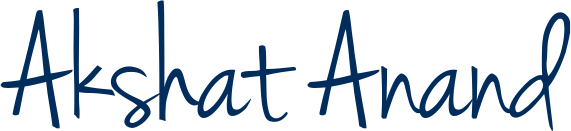It’s hard to believe, but Microsoft Excel was first released all the way back in 1985. The app has gone on to establish itself as the leading name in spreadsheet software.
There’s no sign of that changing anytime soon – it’s a vital cog in Microsoft’s powerful Office suite of productivity apps. Many of these are bundled a Microsoft 365 subscription, but you can still buy the standalone versions of Word, Excel, PowerPoint and more that are released every few years.
But paying monthly or making a big one-off purchase is hard to justify, especially if you’re only using one app. Many of Excel’s rivals are also free, but what if the same could be said for Microsoft’s app? In some scenarios, that’s very much a reality. Here are three ways you can start using Excel free of charge. Don’t worry, all these methods are officially approved by Microsoft.
Option 1 – Web version
Using Microsoft Excel and other core Office programs is free via the web, and all you’ll need is a Microsoft account.

Once that’s complete, you’ll be taken to your main office homepage. From the left pane, choose ‘Create’ then ‘Workbook’ to open a new spreadsheet.

As you can see, there’s also the option to create documents in Word and PowerPoint here, alongside Outlook and a free version of Microsoft Teams. These are all ‘Web Apps’, meaning you can only use them via your browser and not a desktop app. When you work on a file here, it will be saved to OneDrive, Microsoft’s cloud storage service.
This is h3 sample , delete it
In fact, you probably have Google to thank for this software being available in web app form, as its free Docs and Sheets software and their integration with Google Drive made it difficult for Microsoft to keep asking users to pay.
this is h4 sample delete it
The web version of Excel is a more stripped-back version of the software, so the comparison to Google Sheets is more reasonable than the full desktop program. Nonetheless, both services should provide everything a casual user is looking for.
Option 2 – Use on mobile
Perhaps again in response to Google, Microsoft’s Office mobile applications are completely free and available across most modern smartphones, tablets and even foldables.
You can download the Microsoft Excel app for Android and iOS. Microsoft understandably reserves some premium features for its Microsoft 365 subscription, but the mobile apps are still very capable and offer integration with OneDrive.
Option 3 – Check if your school or workplace gets it free
Many employers offer Microsoft 365 apps to their employees free of charge. Even if your work email address ends with the name of the company. It could still be used to sign into a Microsoft account. Of course, you may be working in an office job where Excel and the like are already the defaults.
If your school has signed up to Microsoft 365 Education, all staff and students should be able access Office apps for free. To check, enter your education email address on the Microsoft website.
But if your school isn’t yet signed up and you’re in a position to change that. Compare plans and begin the sign-up process here.
Option 4 – Pay full price
However, these free options aren’t suitable for everyone. If you need more than just basic Excel functions and the app isn’t available to you via school or work, the only alternative is to pay full price.
Personal, which $6.99/£5.99 per month or $69.99/£59.99 per year. Stepping up to the Family plan gets 2-6 people access for $9.99/£7.99 per month or $99.99/£79.99 per year. Both offer a one-month free trial.
Your other option is to pay for Office 2021, the latest standalone release. This is a one-off payment of $149.99 in the US or £119.99 in the UK. Unfortunately, there’s no way to pay for Excel on its own.